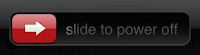 Rebooting an iPhone/iPad is a fast, simple troubleshooting tip that is often overlooked. When the problem is abnormal behaviour of an app that was working, try a reboot to see if the problem persists:
Rebooting an iPhone/iPad is a fast, simple troubleshooting tip that is often overlooked. When the problem is abnormal behaviour of an app that was working, try a reboot to see if the problem persists:- Press and hold the Sleep/Wake button for a few seconds until the red slider appears, then slide the slider.
- Once the iPhone/iPad has completely shut down, press and hold the Sleep/Wake button until the Apple logo appears.
- An iPhone 4 user reported being unable to open attachments in the mail app.
- An iPad user reported the mail app would no longer auto-rotate between portrait and landscape orientations – even though other apps would.
Rather than asking for more details or having the users walk through various settings, I advised instead that they first try a reboot. In both of the above examples, the problem disappeared after the reboot. Might there have been alternative routes to a solution? Absolutely. But none would have been as simple or as quick to explain over the phone.
References
Apple uses the term "reset" rather than "reboot" with regard to iOS devices.
- iPhone, iPod touch: Turning on/off and resetting http://support.apple.com/kb/HT1430
- iPad: Turning on/off and resetting http://support.apple.com/kb/HT4057
